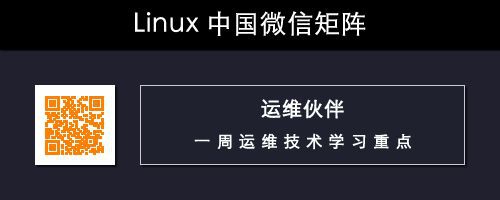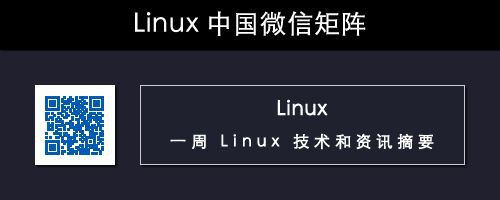作者 | Shusain
譯者 | lujun9972
在早先的教程中,我們學過了在 RHEL CentOS 7 上安裝 Docker 並建立 docker 容器[1]。 在本教程中,我們會學習管理 docker 容器的其他命令。
Docker 命令語法
$ docker [option] [command] [arguments]
要列出 docker 支援的所有命令,執行
$ docker
我們會看到如下結果,
attach Attach to a running container
build Build an image from a Dockerfile
commit Create a new image from a container's changes
cp Copy files/folders between a container and the local filesystem
create Create a new container
diff Inspect changes on a container's filesystem
events Get real time events from the server
exec Run a command in a running container
export Export a container's filesystem as a tar archive
history Show the history of an image
images List images
import Import the contents from a tarball to create a filesystem image
info Display system-wide information
inspect Return low-level information on a container or image
kill Kill a running container
load Load an image from a tar archive or STDIN
login Log in to a Docker registry
logout Log out from a Docker registry
logs Fetch the logs of a container
network Manage Docker networks
pause Pause all processes within a container
port List port mappings or a specific mapping for the CONTAINER
ps List containers
pull Pull an image or a repository from a registry
push Push an image or a repository to a registry
rename Rename a container
restart Restart a container
rm Remove one or more containers
rmi Remove one or more images
run Run a command in a new container
save Save one or more images to a tar archive
search Search the Docker Hub for images
start Start one or more stopped containers
stats Display a live stream of container(s) resource usage statistics
stop Stop a running container
tag Tag an image into a repository
top Display the running processes of a container
unpause Unpause all processes within a container
update Update configuration of one or more containers
version Show the Docker version information
volume Manage Docker volumes
wait Block until a container stops, then print its exit code
要進一步檢視某個命令支援的選項,執行:
$ docker docker-subcommand info
就會列出 docker 子命令所支援的選項了。
測試與 Docker Hub 的連線
預設,所有映象都是從 Docker Hub 中拉取下來的。我們可以從 Docker Hub 上傳或下載作業系統映象。為了檢查我們是否能夠正常地透過 Docker Hub 上傳/下載映象,執行
$ docker run hello-world
結果應該是:
Hello from Docker.
This message shows that your installation appears to be working correctly.
…
輸出結果表示你可以訪問 Docker Hub 而且也能從 Docker Hub 下載 docker 映象。
搜尋映象
搜尋容器的映象,執行
$ docker search Ubuntu
我們應該會得到可用的 Ubuntu 映象的串列。記住,如果你想要的是官方的映象,請檢查 official 這一列上是否為 [OK]。
下載映象
一旦搜尋並找到了我們想要的映象,我們可以執行下麵陳述句來下載它:
$ docker pull Ubuntu
要檢視所有已下載的映象,執行:
$ docker images
執行容器
使用已下載映象來執行容器,使用下麵命令:
$ docker run -it Ubuntu
這裡,使用 -it 會開啟一個 shell 與容器互動。容器啟動並執行後,我們就可以像普通機器那樣來使用它了,我們可以在容器中執行任何命令。
顯示所有的 docker 容器
要列出所有 docker 容器,執行:
$ docker ps
會輸出一個容器串列,每個容器都有一個容器 id 標識。
停止 docker 容器
要停止 docker 容器,執行:
$ docker stop container-id
從容器中退出
要從容器中退出,執行:
$ exit
儲存容器狀態
容器執行並更改後(比如安裝了 apache 伺服器),我們可以儲存容器狀態。這會在本地系統上儲存新建立映象。
執行下麵陳述句來提交並儲存容器狀態:
$ docker commit 85475ef774 repository/image_name
這裡,commit 命令會儲存容器狀態,85475ef774,是容器的容器 id,repository,通常為 docker hub 上的使用者名稱 (或者新加的倉庫名稱)image_name,是新映象的名稱。
我們還可以使用 -m 和 -a 來新增更多資訊。透過 -m,我們可以留個資訊說 apache 伺服器已經安裝好了,而 -a 可以新增作者名稱。
像這樣:
docker commit -m "apache server installed"-a "Dan Daniels" 85475ef774 daniels_dan/Cent_container
我們的教程至此就結束了,本教程講解了一下 Docker 中的那些重要的命令,如有疑問,歡迎留言。
via: http://linuxtechlab.com/important-docker-commands-beginners/
作者:Shusain[3] 譯者:lujun9972 校對:wxy
本文由 LCTT 原創編譯,Linux中國 榮譽推出

 知識星球
知識星球